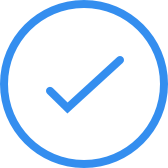90% of all questions we are asked have already been answered by our articles. Please search for an answer before contacting us.
Here are the top 10 most commonly asked topics
Browse through our carefully organised and comprehensive support articles to answer any question you may have
About Book Creator
Info about the app, billing FAQs, privacy questions
Getting started
Signing in, the basics, combining with other platforms
Managing your books
Working with your books, managing pages, managing libraries
Collaboration
Real-time collaborating, combining books, co-teachers
Accessibility
Differentiated learning with Book Creator
Troubleshooting & FAQs
For our online app and iPad app
Community
Join our Facebook Teachers Group and get support
Still can't find what you're looking for?
Use the chat box to get in touch. This will work better if you've already
signed into Book Creator so we know who you are.